Managing Events and Medications
It’s easy to manage your schedule in the calendar! When you open the module, you’ll get a month’s glance at what’s going on for you and your care hub. To add additional events or medications, click the plus icon in the lower left-hand corner. This process will look identical to the add vaccination/add appointment process, and you can even select those options from the calendar add menu.
Adding Events
Click “add event”. Enter any pertinent details for your event, and set your repeat type. Is this event happening several times per day, each day? Select daily and add the additional times you want it to happen. You can set alerts and reminders for each event as well. Once you’ve added your info, scroll down and click Add Event, and you’re set!
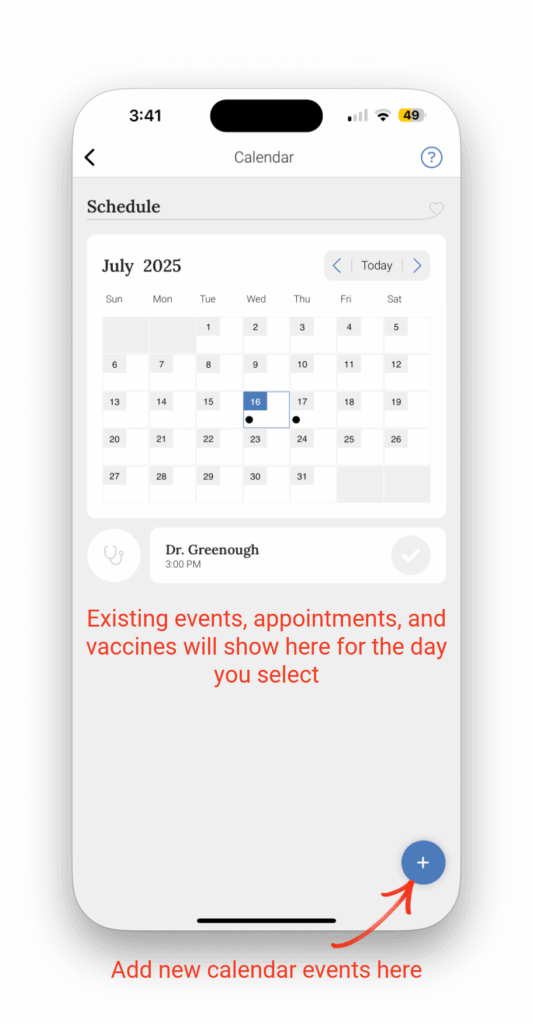
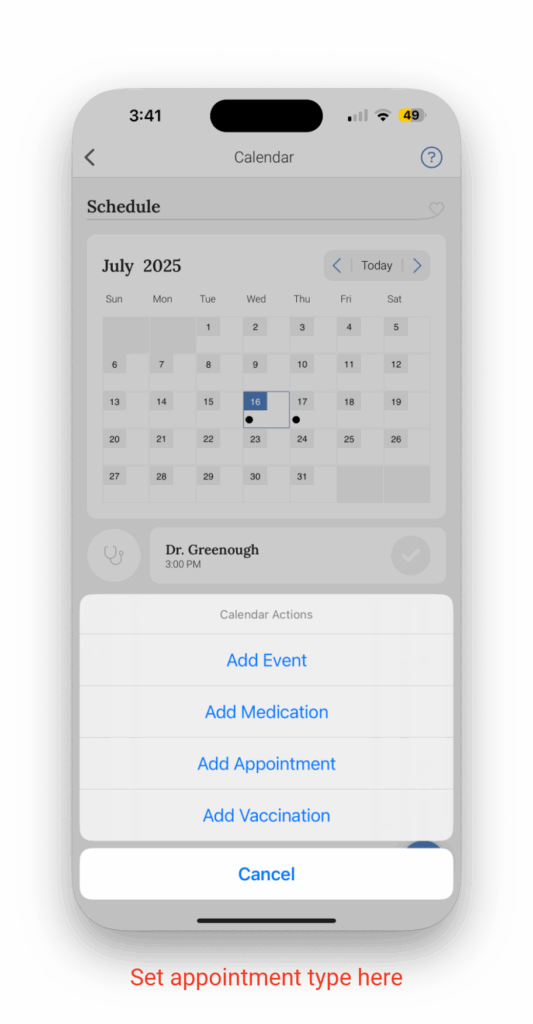
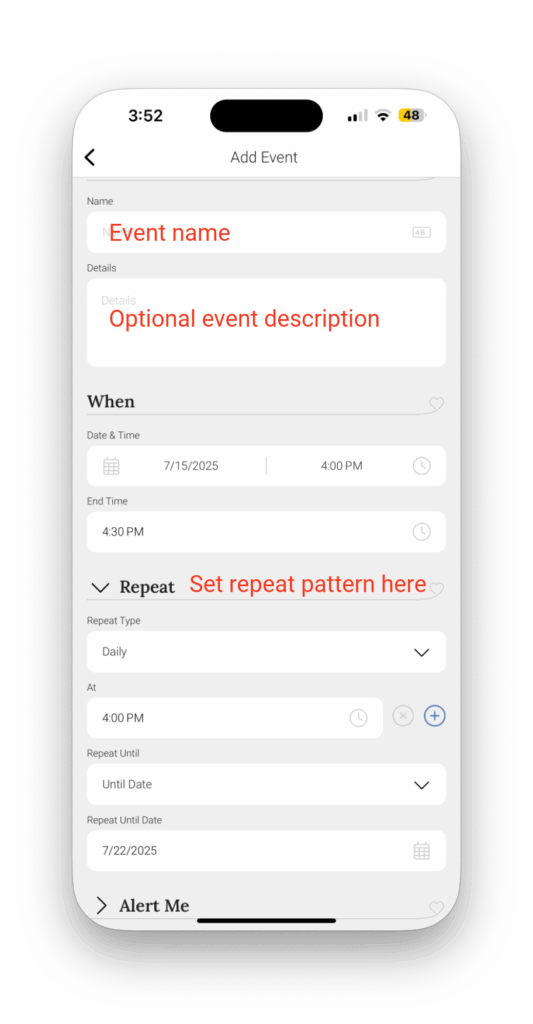
Adding Medications
Click “add medication”. You can scan your prescription’s NDC code (it looks like a QR code on your pill bottle) or search by name. After you’ve added your medication, you can click on the gear cog on the pill below the medication name to customize color, shape, or pill characteristics if you’d like. You can manually enter your prescriber’s information or add an existing physician and pharmacy from your contacts by clicking on the blue icon. As a note, you’ll need to have entries in your contacts module already to select someone from the contacts folder.
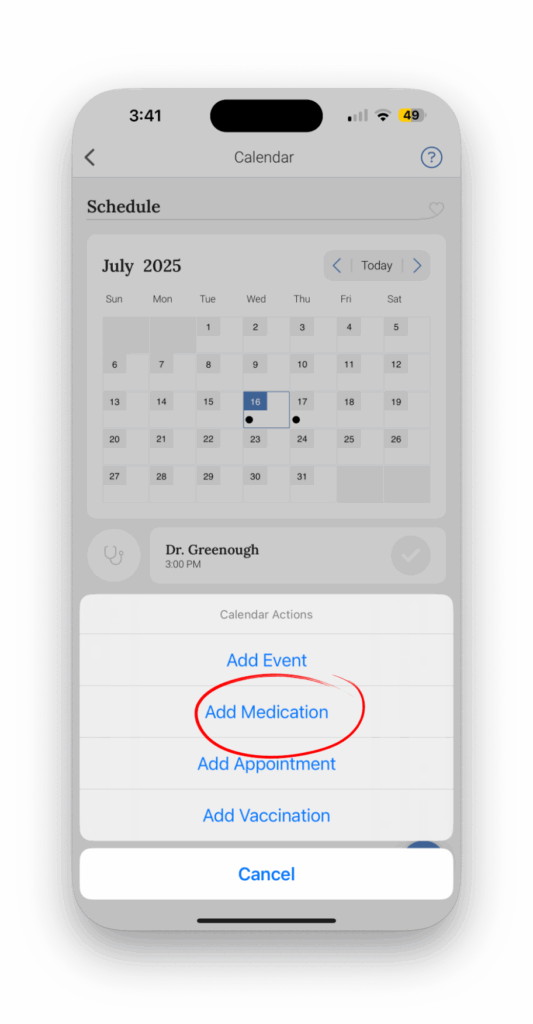
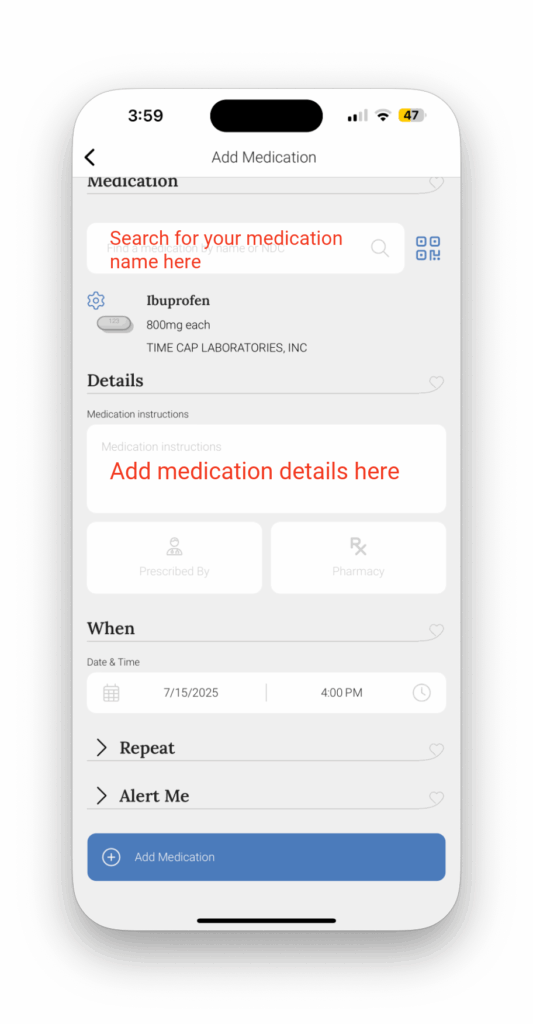
Add any pertinent details, and just like events, you can set your repeat type and reminders. Click Add Medication when you’re done, and that’s it!