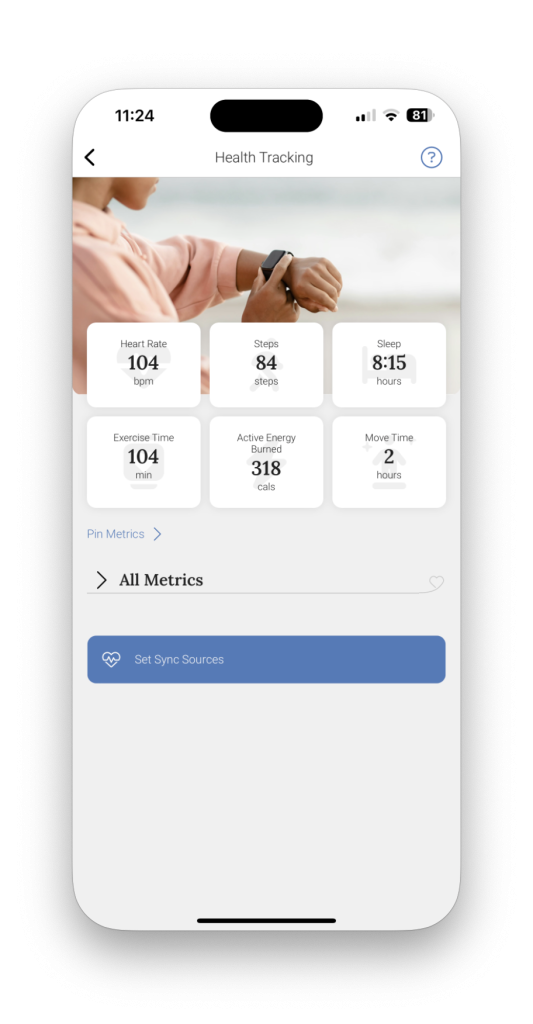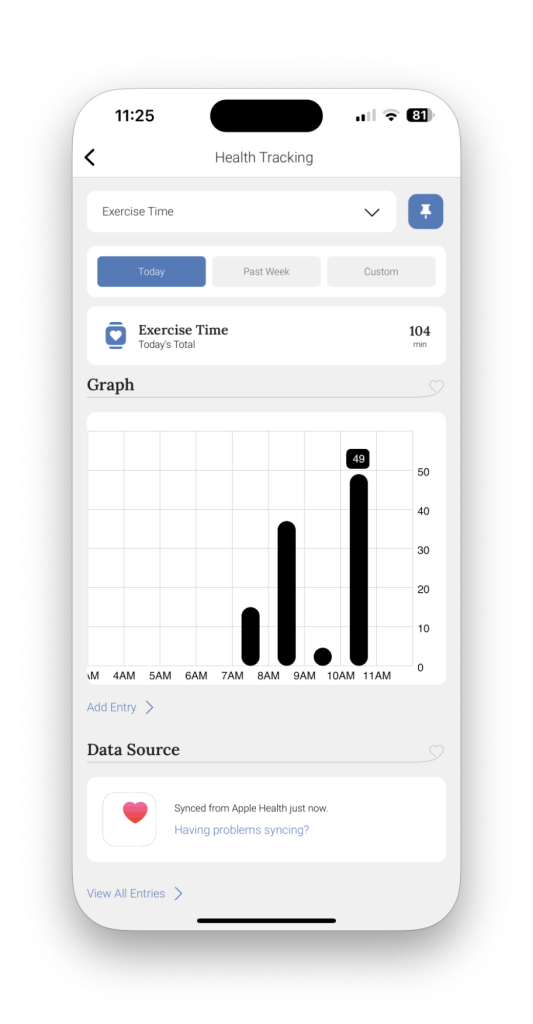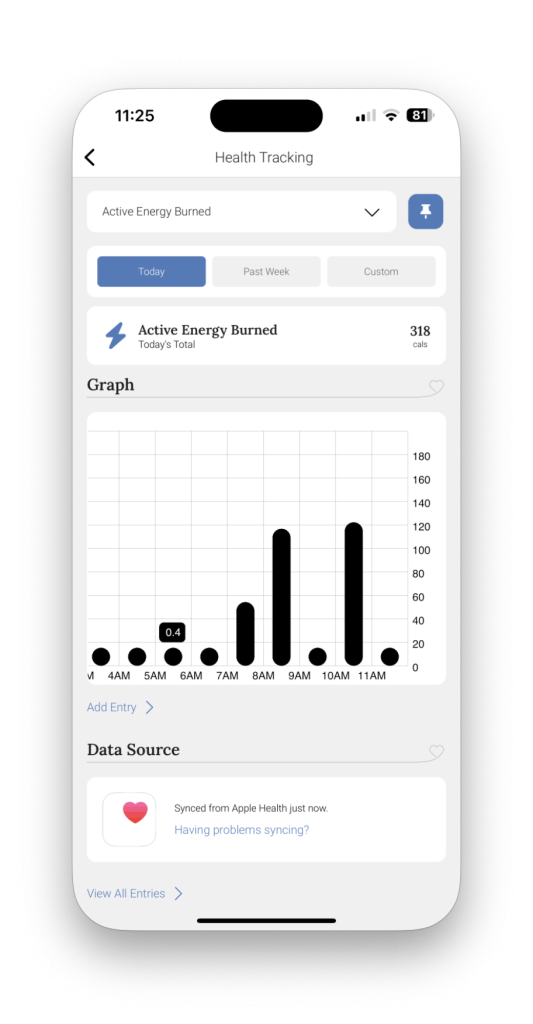It’s easy to stay on top of health data from Fitbit or Apple Health with the Avanlee App.
Syncing Data
To get started, scroll to the bottom of the module tiles and select health tracking.
You will have a few default metrics turned on, and you can click any of the pinned metrics (or the metrics in the list below) to sync or manually add data.
To add a fitness tracking device (such as a Fitbit or Apple Watch) click on the metric and scroll to the bottom of the page. Under Data Source, click on the white button to select your sync source. Follow the prompts from here.
You can also scroll to the bottom of the metrics page and mass select where your health data syncs from. Simply click “set sync sources” and select Apple Health or Fitbit for each metric from the list and click save.
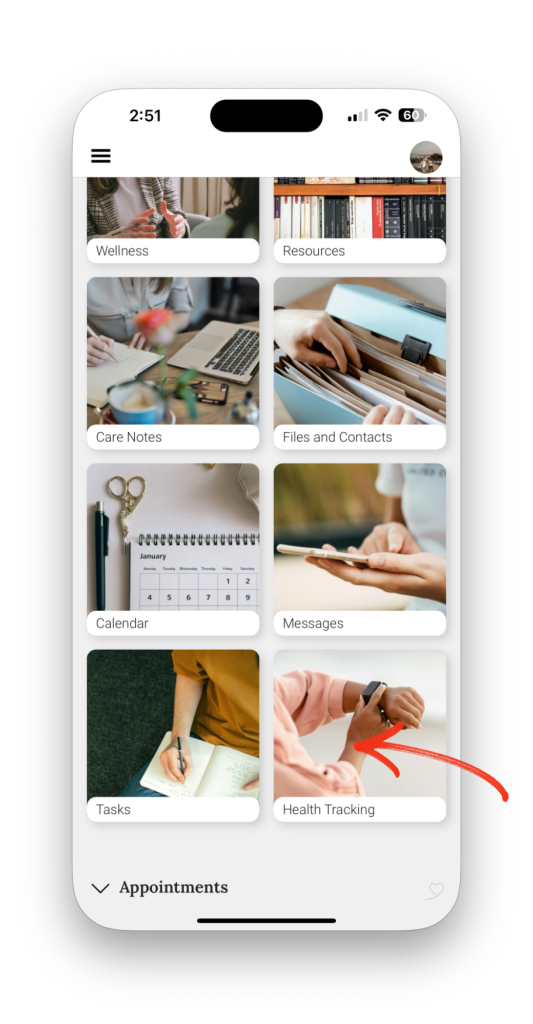
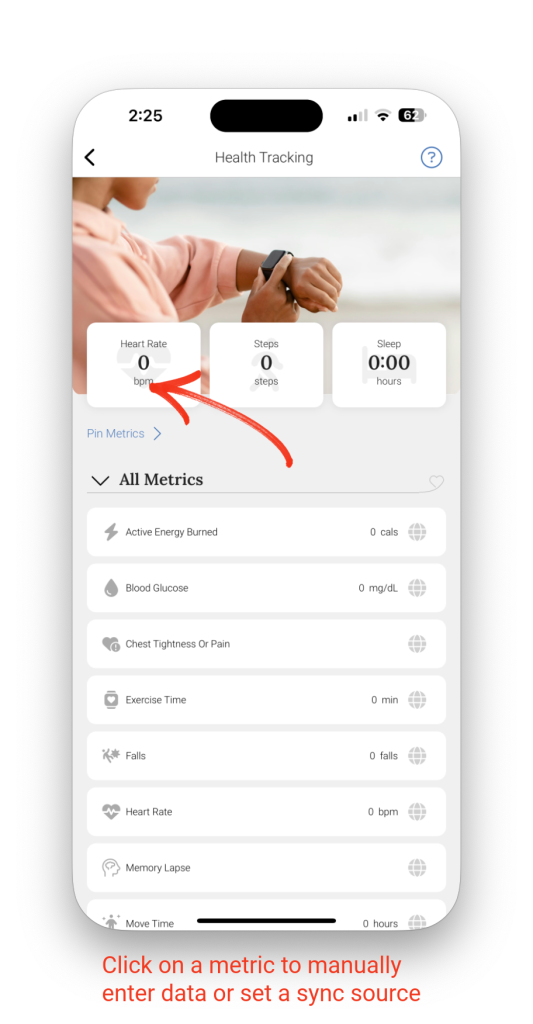
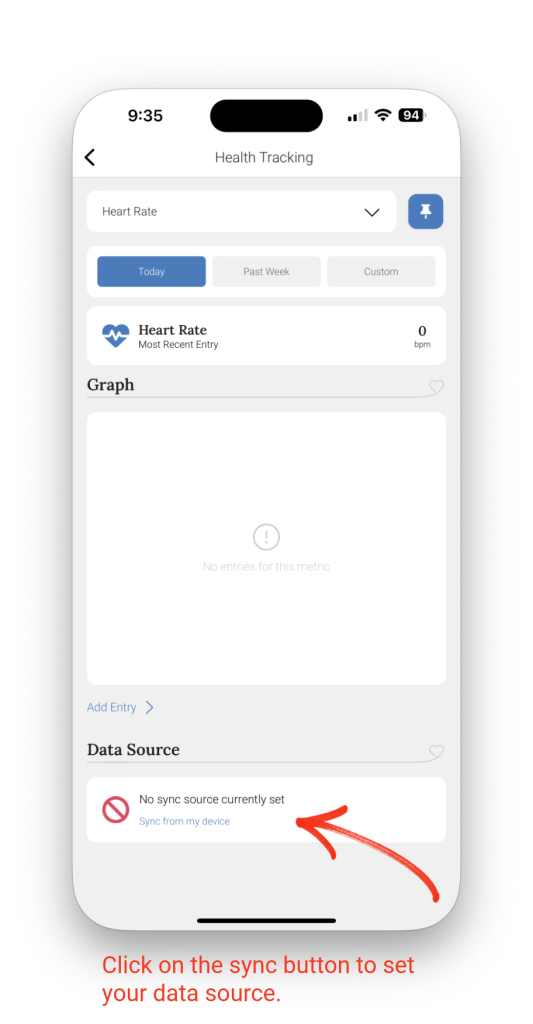
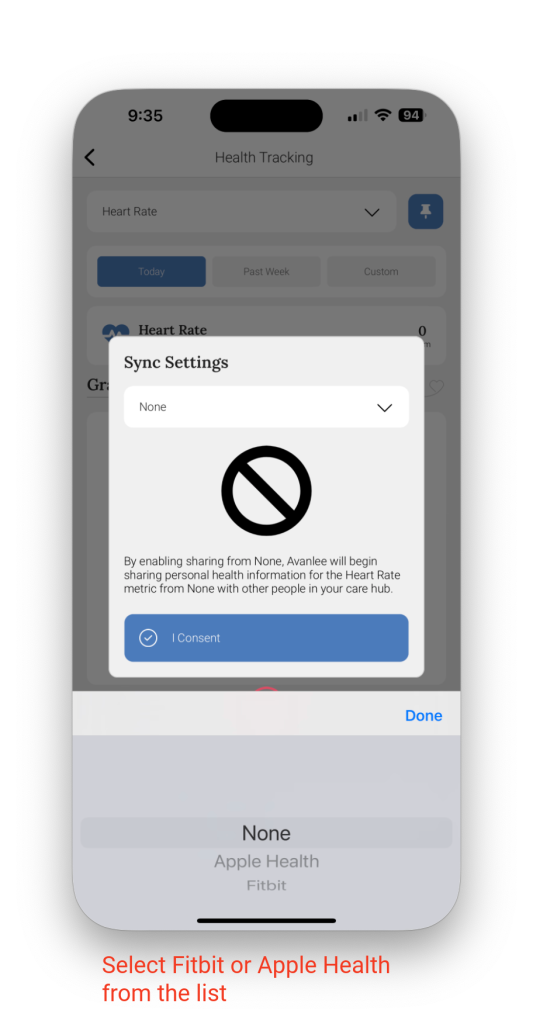

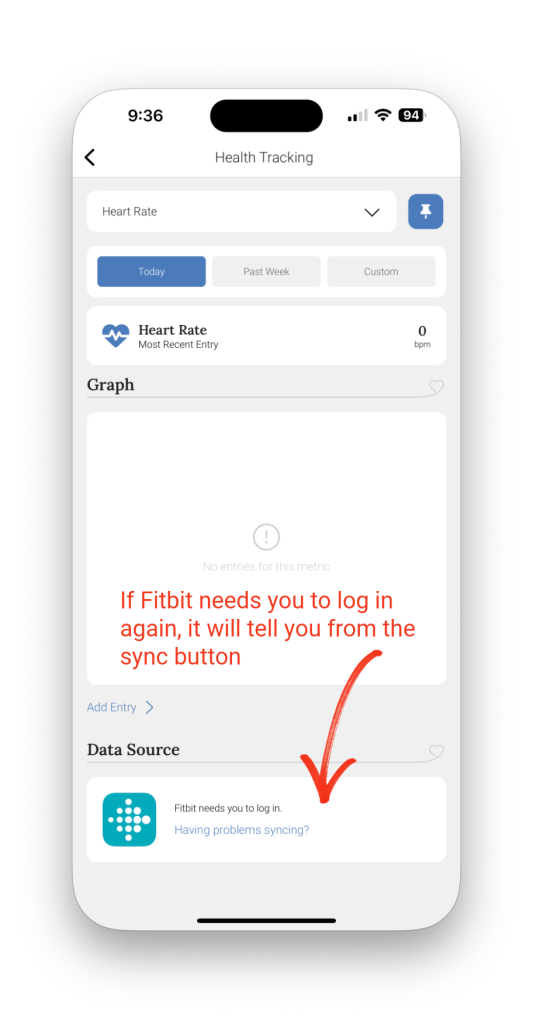
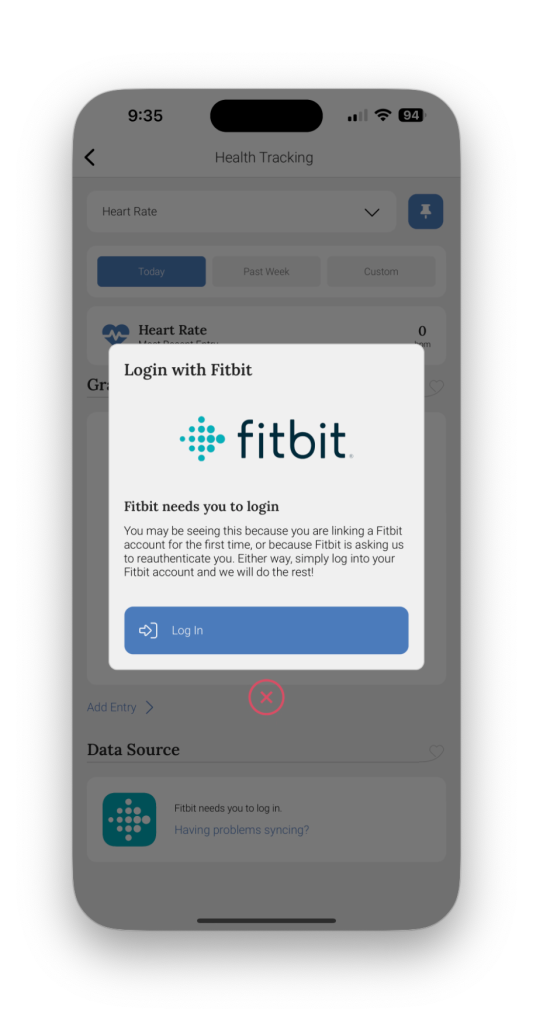
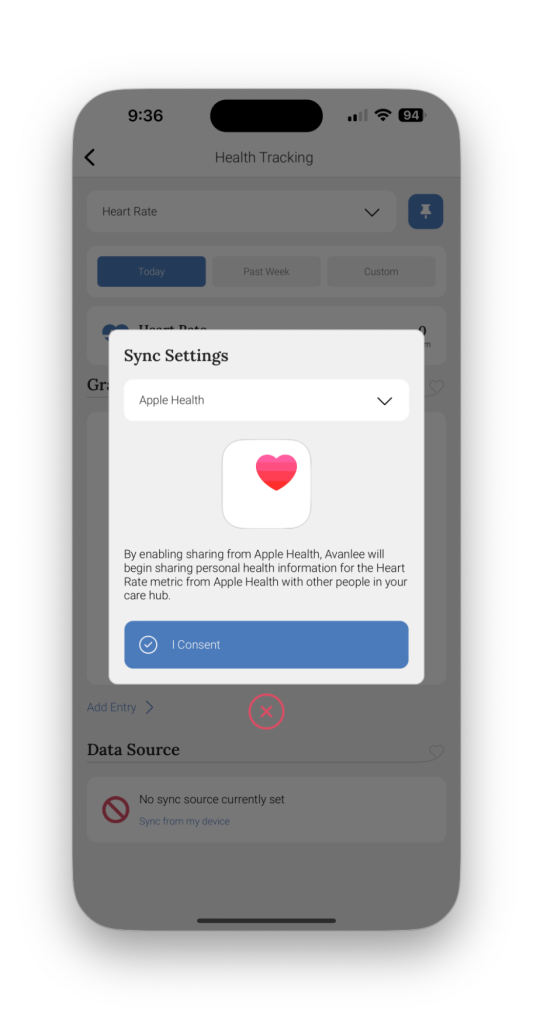
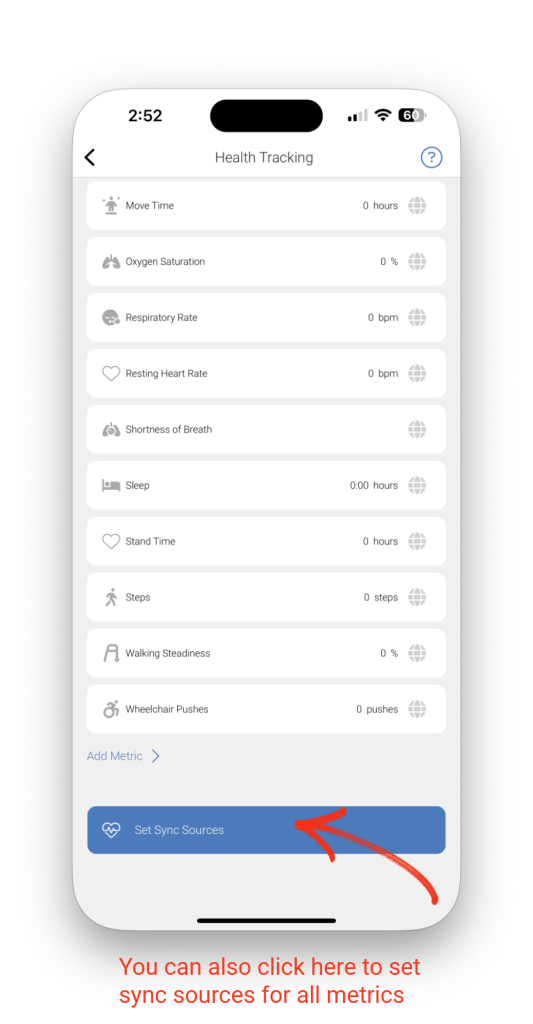
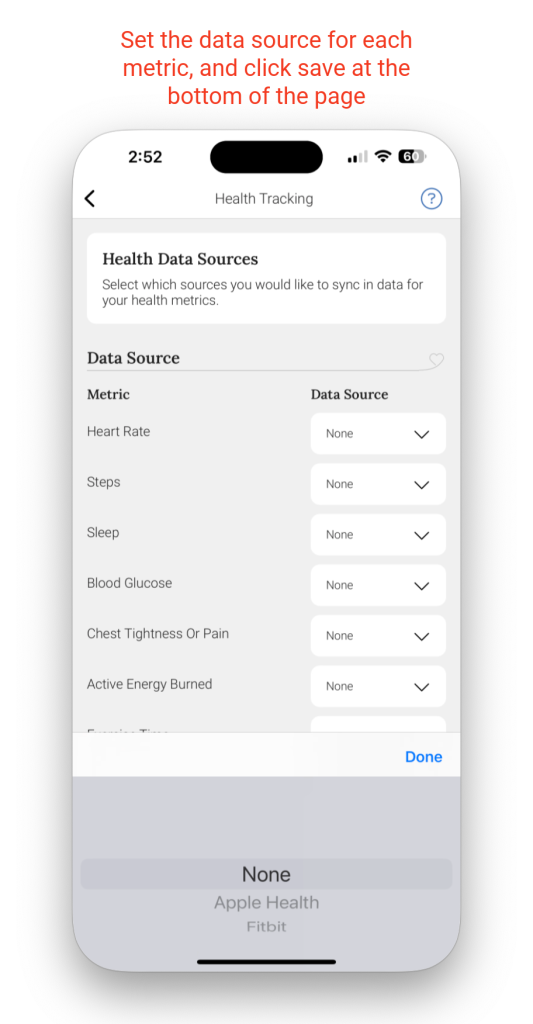
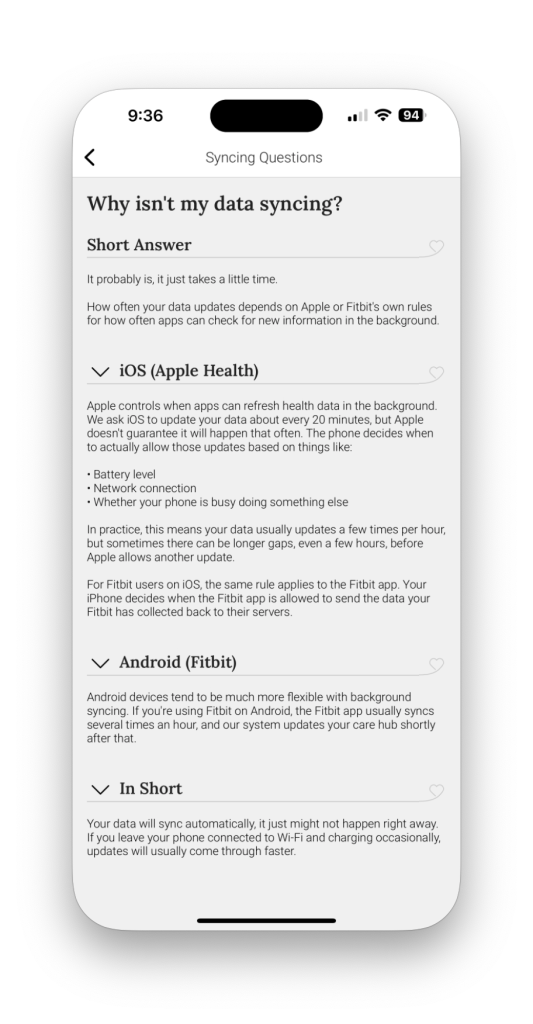
Data Management
You can select which metrics are pinned at the top of the page by clicking on Pin Metrics. Then, click on the empty tiles and select what metric you’d like to see at the top of the page.
You can also manually add metrics by clicking Add Metric at the bottom of the page and following the prompts.
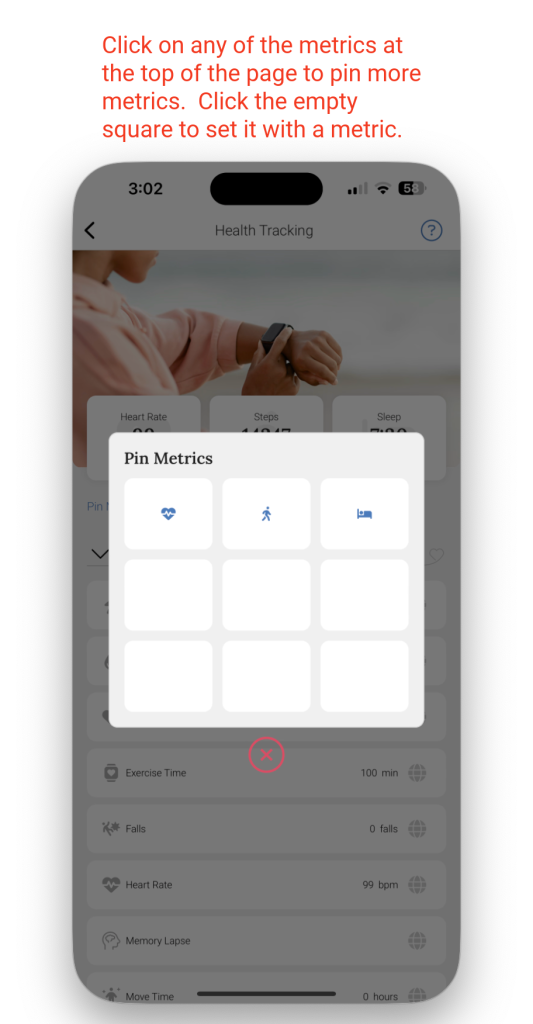
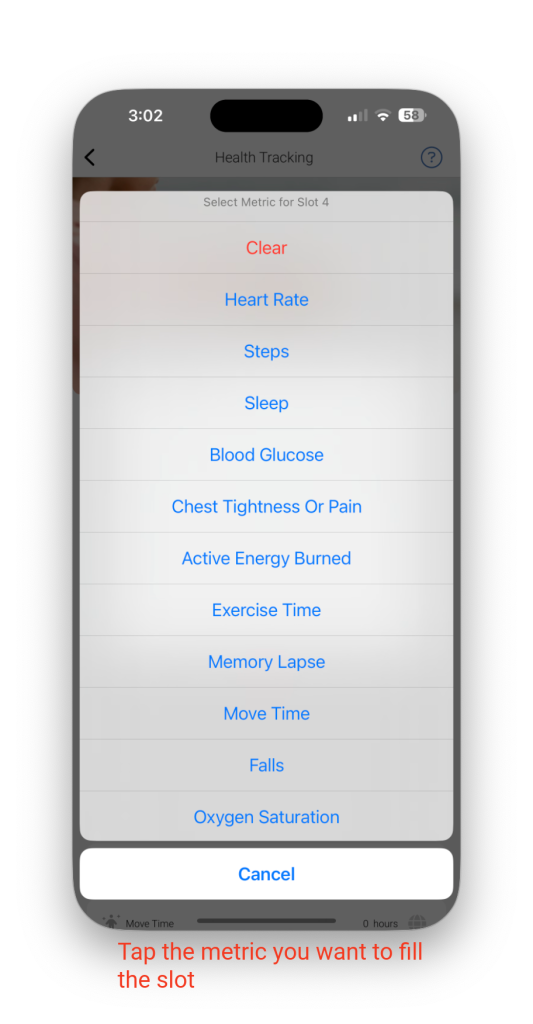
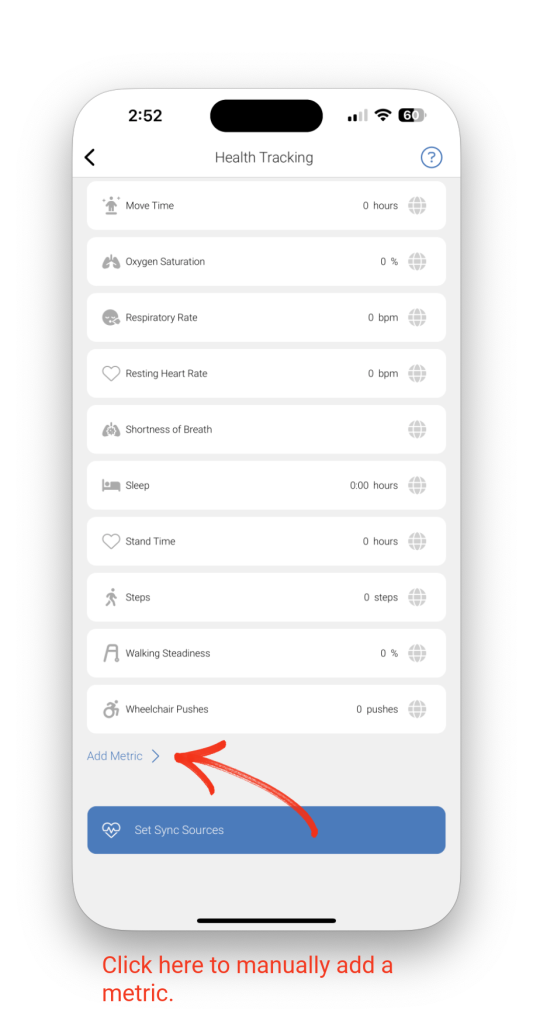
Accessing Data
Once you’ve synced your health tracking device with the app, your health data will start populating soon. Once it does, you’ll be able to see any metric you’ve synced, and the associated data will show up in graphs.