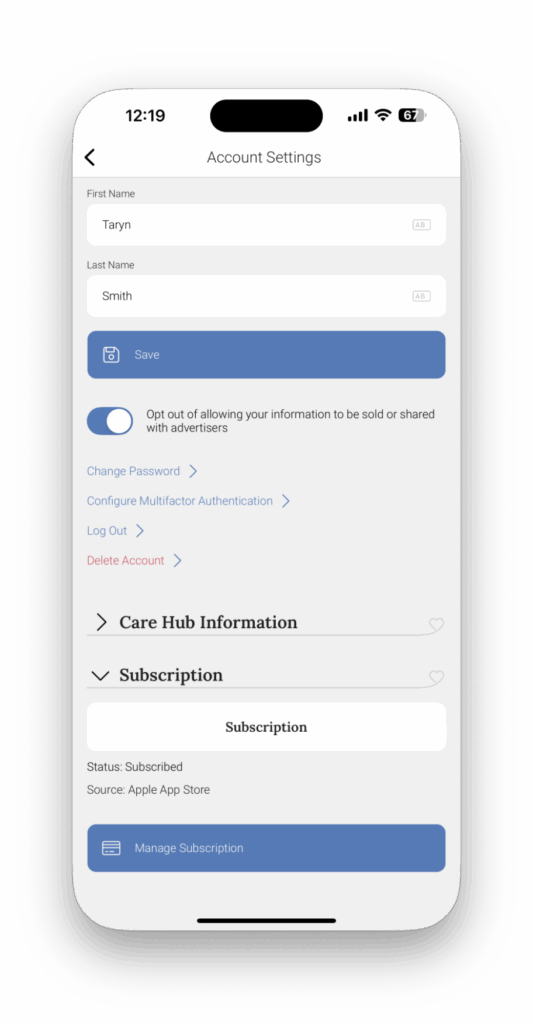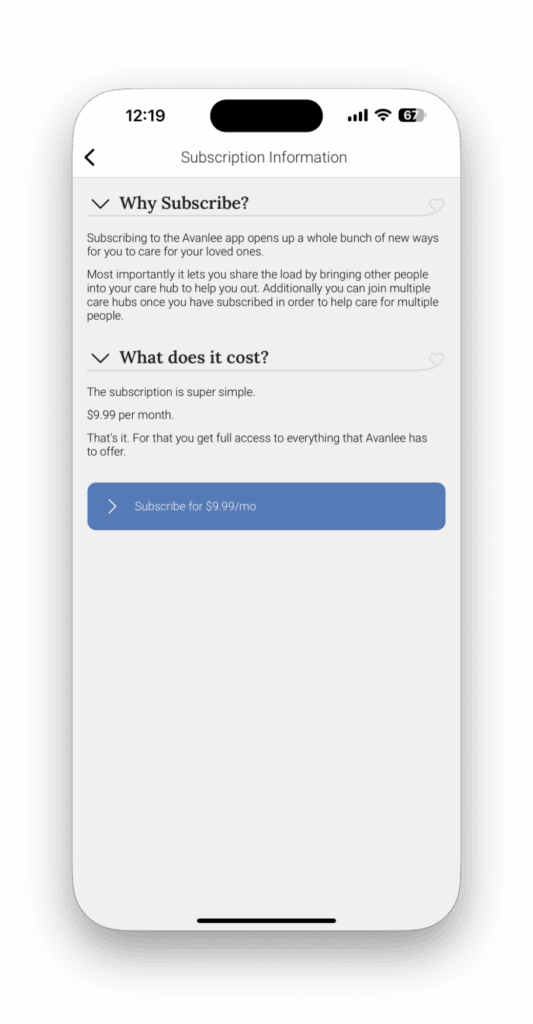Curious how to get around the Avanlee App? You’re in the right place. Consider this your crash course in all things app navigation and account set up that will give you the know-how to confidently use the app.
Account Registration
You can add a login for your account by clicking on the pink pop-up bar at the bottom of the page.

As a note, you won’t need to follow this step if you’re using Avanlee as a health plan benefit. You can learn how to register with your health plan benefit here.
Once you click the pink bar, you’ll follow the prompts to add a login including email and password. Follow the blue next buttons to finish the steps. You’ll need to verify your account using the code sent to your email address, and then you’ll be set to start using the app.
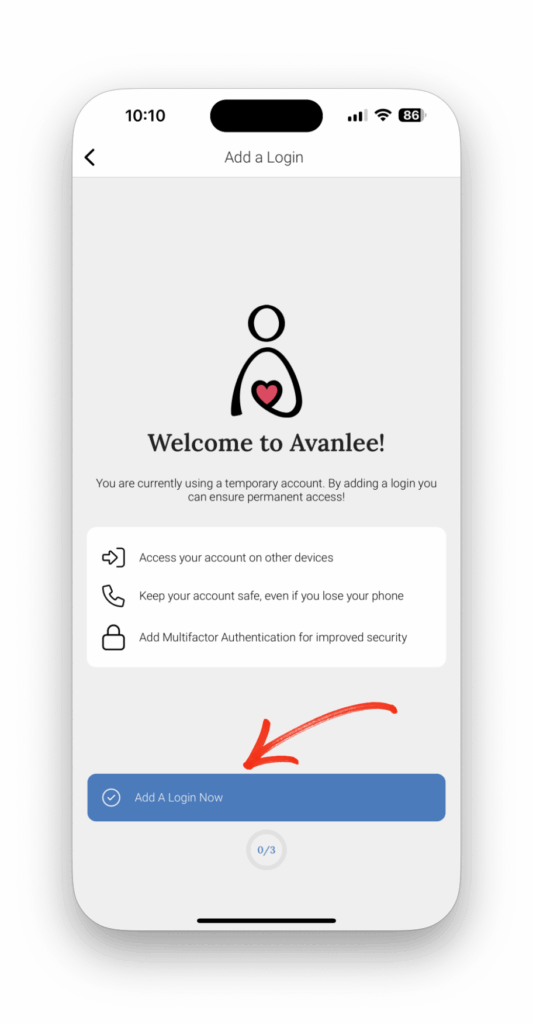
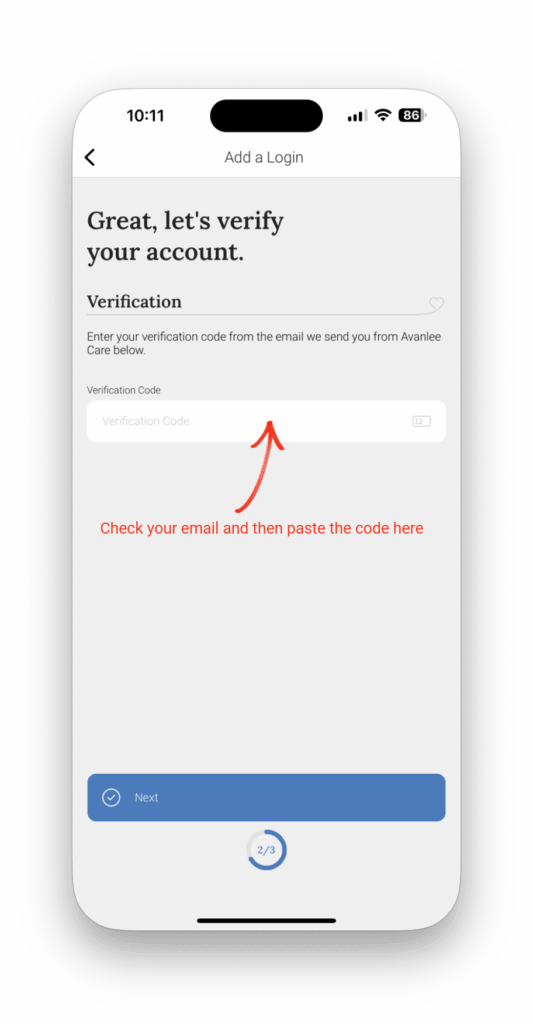
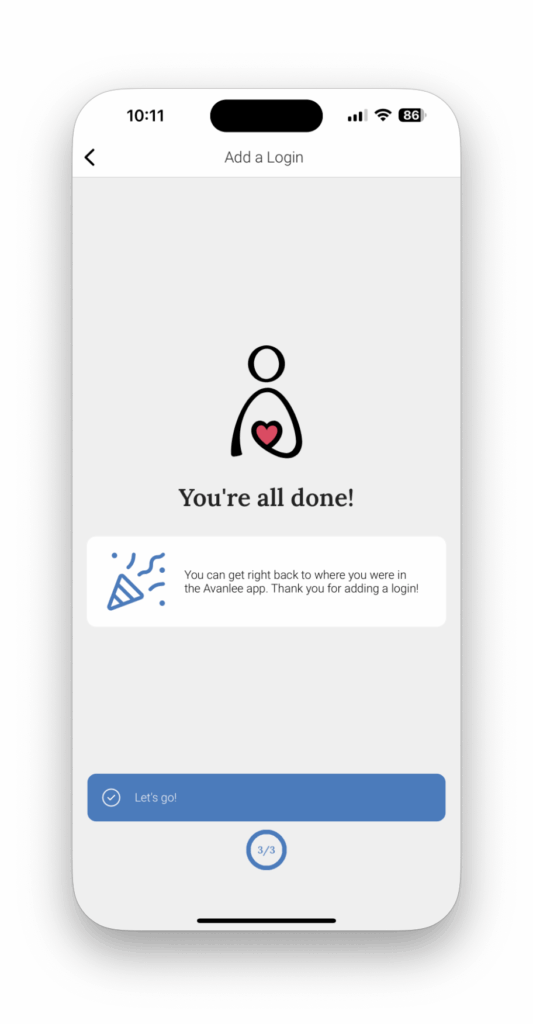
The Menu
Clicking on the three lines in the upper left-hand corner will open the app’s menu, where you can customize what tiles you have on the home page.
Click on the star next to each tile, and you can pick what you have enabled on the homepage. Widgets will show small pieces of information related to each tile. For instance, you can see a recent message with the messages widget enabled, or you can see today’s appointments with the calendar widget.

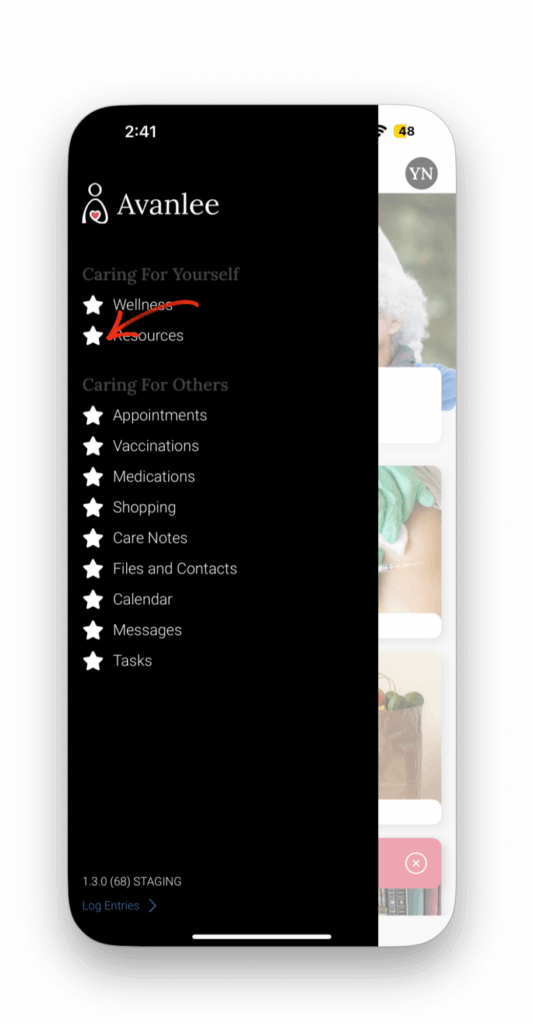

Editing Your Profile
Once you’ve made your account, you can click on the icon in the upper right-hand corner with your initials in it to navigate to your profile.

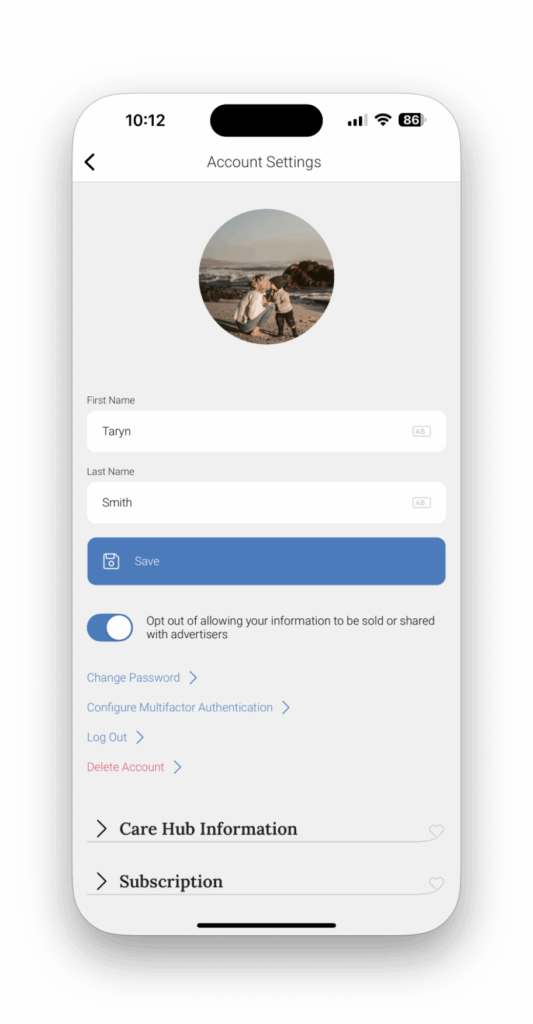
From here, you can edit your name, change your password, update your profile picture, and opt in or out of privacy information.
Configuring Multifactor Authentication (MFA)
From the Account Management page, click on Configure Multifactor Authentication. From here, you can disable MFA, or select Email or TOTP MFAs. By default, Email MFA is enabled. This means, if you ever log out of the app, you’ll need to input a code from your email or your authenticator app.
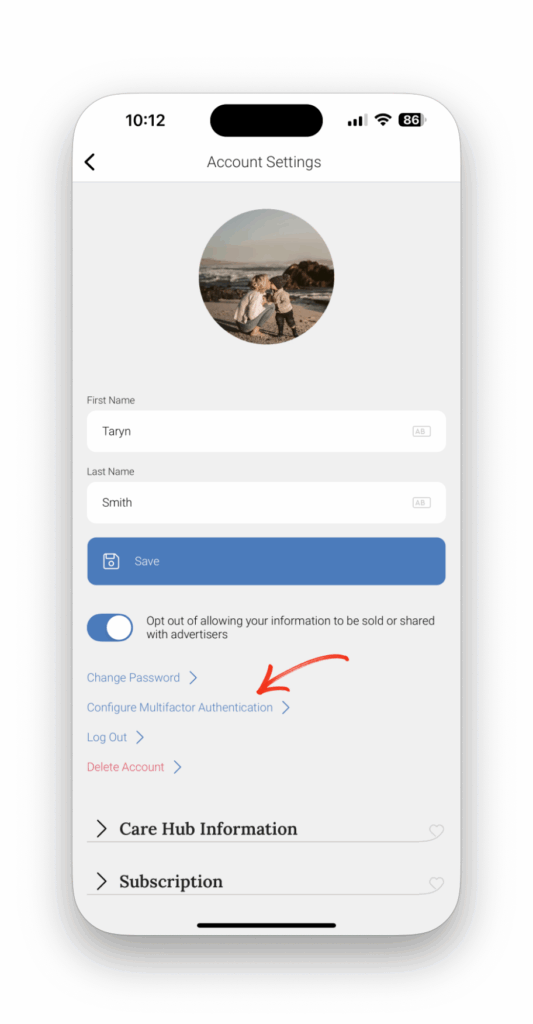

Select the type of MFA you’d like to get started. For Email MFA, that’s it! The next time you use the app it will be ready to go, and you’ll enter the code in from your email just like you did for verifying your account when you registered. If you want to use Time-Based One-Time Password MFA (TOTP), you’ll need to have an Authentication app downloaded. From here, follow the steps to configure the MFA. Paste the code or scan the QR code into your authenticator app to set it up. You can find steps here for the authenticator side of things. Then, take the code that your authentication app generates and paste it back into the Avanlee App. Click save, and you’re all set. The next time you log out and log back in, copy the code from your authenticator app and paste it in the verification section of the Avanlee App to log back in.
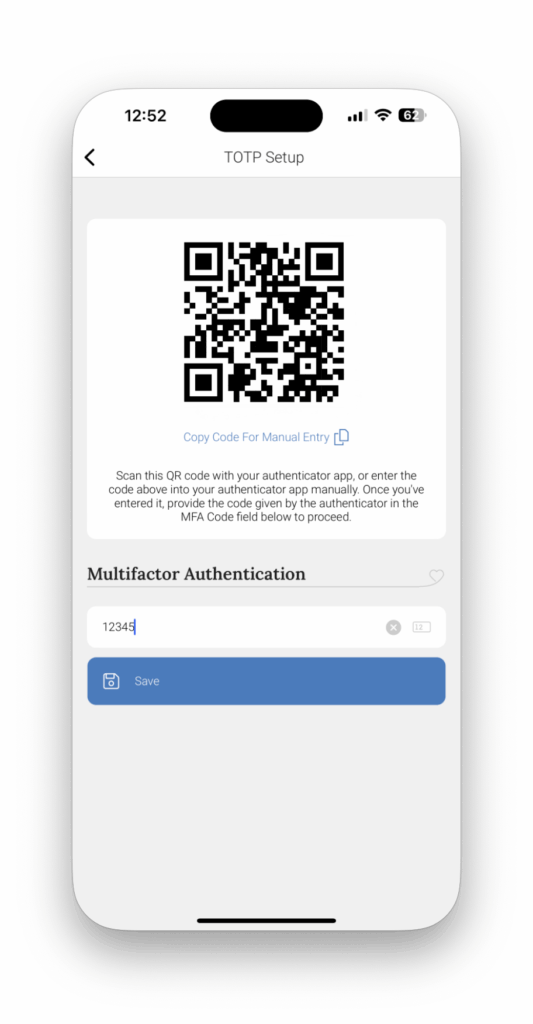
Subscription Management
No matter if you use iOS or Android, you can manage your subscription directly from the Account Settings page. Simply click on Subscription. From here, you can learn more about subscriptions (check it out below!) or manage your existing subscription. If you want to cancel your subscription, you can find more information here for iOS and Android.